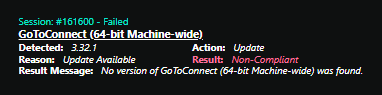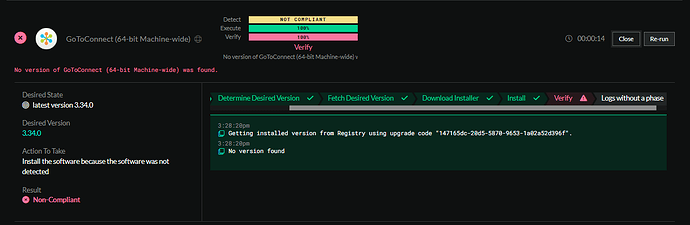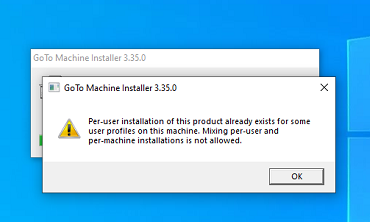seems to be the same, it doesn’t understand that it failed because of the per-user installer, if I ran manually I get that error message. But the deployment here seems to think that it did installer but just can’t verify. If I look at the laptop it’s not actually installed.
It seems I am going to just have to do this manually, get a list of computers that fail to update the GoTo app and start there assuming those are per-user installs and tracking down the profile that has it starting by deleting old profiles first.
4/7/2023, 4:59:48 PM - Start Session
4/7/2023, 4:59:48 PM - Running [Get-PowerShellVersion] using script timeout [200sec] .
4/7/2023, 4:59:48 PM - Retrieving bulk software list.
4/7/2023, 4:59:49 PM - Retrieved 7 software.
4/7/2023, 4:59:50 PM - Getting installed version from Registry using upgrade code “147165dc-20d5-5870-9653-1a02a52d396f”.
4/7/2023, 4:59:50 PM - No version found
4/7/2023, 4:59:50 PM - Attempting to retrieve latest software version using the software’s dynamic versions script.
4/7/2023, 4:59:50 PM - Running [GoTo Dynamic Versions] using default timeout [1800sec] against Just-Tech.
4/7/2023, 4:59:50 PM - 1 version was returned from the dynamic versions script.
4/7/2023, 4:59:50 PM - The latest version is 3.35.1.
4/7/2023, 4:59:50 PM - No actions need to be skipped
4/7/2023, 4:59:50 PM - Sending detection email is disabled for this session. No email will be sent.
4/7/2023, 4:59:50 PM - Checking if computer needs a reboot before starting execution.
4/7/2023, 4:59:50 PM - Currently within business hours, and reboots are suppressed during business hours. Setting reboot preference to Suppress
4/7/2023, 4:59:50 PM - There is 1 action to run
4/7/2023, 4:59:50 PM - 1 version was returned from the dynamic versions script.
4/7/2023, 4:59:50 PM - Attempting to retrieve dynamic software version
4/7/2023, 4:59:50 PM - 1 version was returned from the dynamic versions script.
4/7/2023, 4:59:50 PM - Successfully retrieved dynamic software version 3.35.1
4/7/2023, 4:59:50 PM - Installer will be downloaded (if it isn’t already).
4/7/2023, 4:59:50 PM - Installer will be provided using dynamic versions.
4/7/2023, 4:59:50 PM - 1 version was returned from the dynamic versions script.
4/7/2023, 4:59:50 PM - Checking if $($env:SystemRoot)\Temp\ImmyBot\94bb01dd-9d29-4ce1-80d1-2dd0fc1cdac9\GoToSetupMachine-x64.msi is present.
4/7/2023, 4:59:50 PM - Running [Test-Path] using default timeout [120sec] .
4/7/2023, 4:59:50 PM - File exists.
4/7/2023, 4:59:50 PM - No hash provided. Skipping hash check.
4/7/2023, 4:59:50 PM - Starting BITS download of file GoToSetupMachine-x64.msi.
4/7/2023, 4:59:55 PM - BITS job created successfully
4/7/2023, 5:00:06 PM - BITS Transfer - GoToSetupMachine-x64.msi
4/7/2023, 5:00:08 PM - Installing version 3.35.1.
4/7/2023, 5:00:08 PM - Will use the default install script found on the software.
4/7/2023, 5:00:08 PM - Running [Install GotoConnect Machine Wide] using default timeout [1800sec] on TW-DELL-LAB.
4/7/2023, 5:00:13 PM - Reboot suppressed.
4/7/2023, 5:00:13 PM - Verifying the desired state is as expected
4/7/2023, 5:00:13 PM - Retrieving bulk software list.
4/7/2023, 5:00:14 PM - Retrieved 7 software.
4/7/2023, 5:00:14 PM - Getting installed version from Registry using upgrade code “147165dc-20d5-5870-9653-1a02a52d396f”.
4/7/2023, 5:00:14 PM - No version found
4/7/2023, 5:00:14 PM - No version of GoToConnect (64-bit Machine-wide) was found.
4/7/2023, 5:00:14 PM - Sending follow up email is disabled for this session. No email will be sent.